Path of Exile 2: Loot Filters Guide for Consoles
Quick Links
Loot filters in Path of Exile 2 are essential tools that enhance your gaming experience by minimizing screen clutter and highlighting the most valuable items on the ground. This makes looting much more efficient and enjoyable, especially when items drop in abundance. While sorting and picking up items with a controller on consoles can be somewhat cumbersome, players on PlayStation and Xbox can utilize these filters just as effectively as their PC counterparts. Here’s a simple guide to help you set up loot filters on your console.
How to Link Path of Exile 2 and Console Accounts
To utilize loot filters on the console versions of Path of Exile 2, you must first link your console accounts to your Path of Exile account. This process is facilitated through the Path of Exile 1 website. Follow these straightforward steps to get started:
- Log in to the Path of Exile website.
- Click on your account name located in the upper-left corner of the webpage.
- Select "Manage Account" on the right side, just below your profile name and avatar.
- Under "Secondary Login," press the Connect button for either Sony (PS) or Microsoft (Xbox) options.
Once you press the Connect button for your preferred console, you will be prompted to log in with your existing PlayStation or Xbox account. Follow the on-screen instructions to complete the linking process.
Finding and Using Loot Filters
With your accounts successfully linked, return to your profile page on the Path of Exile website. Click on the "Item Filters" button on the right side, then select the "Item Filter Ladder" hyperlink. This will direct you to a new tab showcasing the top loot filters for Path of Exile 2.
At the top of the filter list, you’ll find a drop-down box. Change this to "PoE 2." Next, click on the filter you wish to use, and then press the "Follow" button on the filter's page. For newcomers to Path of Exile 2, we suggest starting with NeverSink's semi-strict or regular filters for a more streamlined experience.
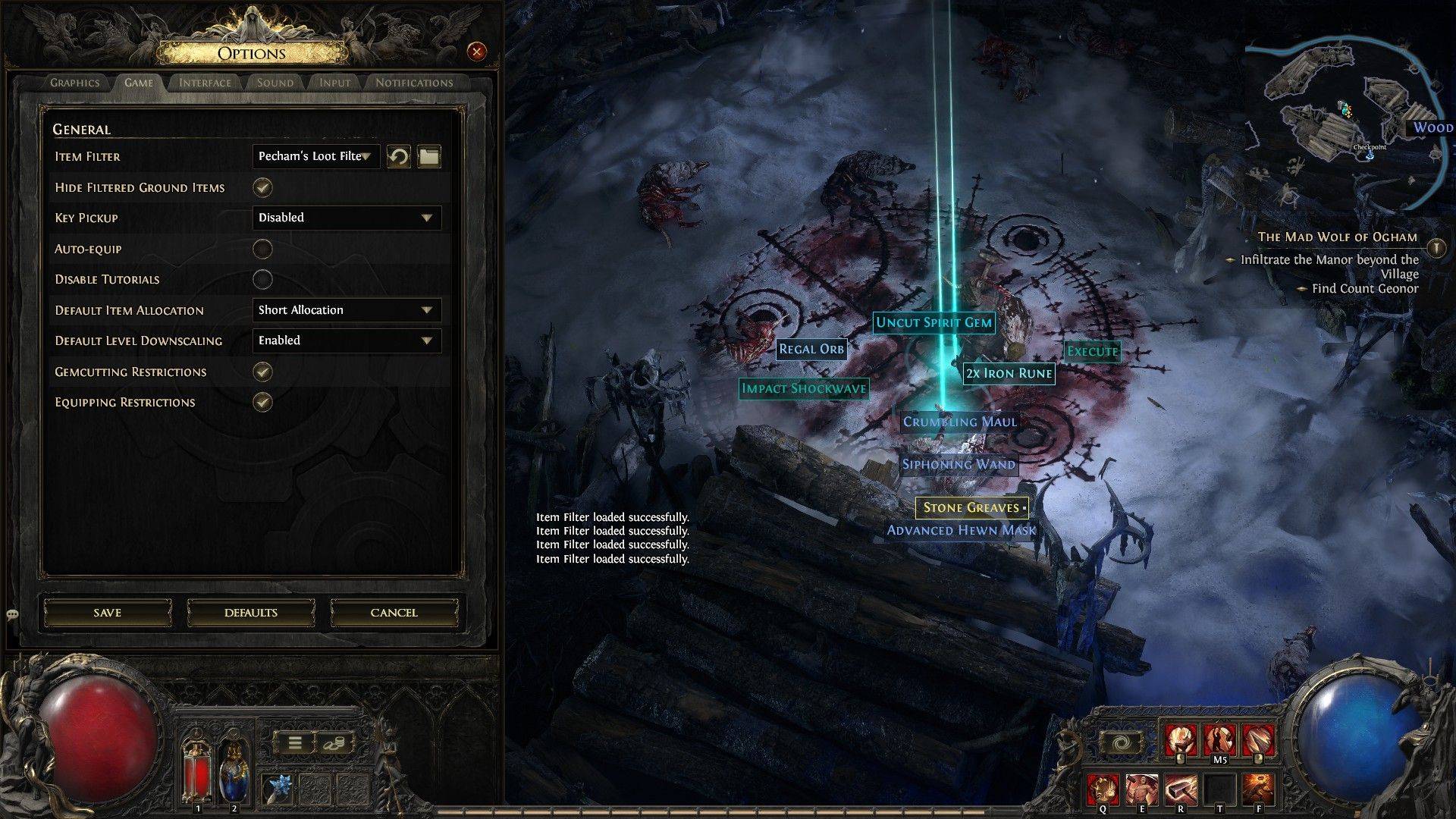
After following a loot filter on the official website, launch the game and navigate to the Options menu. Go to the Game tab, and at the top, you'll find an "Item Filter" option. The filter you selected on the website should appear in the drop-down menu. Select it, then click "Save." From this point forward, items dropping in the game will be labeled, colored, or accompanied by sound effects according to the filter you've enabled, enhancing your looting efficiency and overall gameplay experience.
-
1
![Roblox Forsaken Characters Tier List [UPDATED] (2025)](https://imgs.ksjha.com/uploads/18/17380116246797f3e8a8a39.jpg)
Roblox Forsaken Characters Tier List [UPDATED] (2025)
Mar 17,2025
-
2

Roblox UGC Limited Codes Unveiled for January 2025
Jan 06,2025
-
3

Stardew Valley: A Complete Guide To Enchantments & Weapon Forging
Jan 07,2025
-
4

Pokémon TCG Pocket: Troubleshooting Error 102 Resolved
Jan 08,2025
-
5

Free Fire Characters 2025: Ultimate Guide
Feb 20,2025
-
6

Blood Strike - All Working Redeem Codes January 2025
Jan 08,2025
-
7

Blue Archive Unveils Cyber New Year March Event
Dec 19,2024
-
8

Roblox: RIVALS Codes (January 2025)
Jan 07,2025
-
9

Cyber Quest: Engage in Captivating Card Battles on Android
Dec 19,2024
-
10

Delta Force: A Complete Guide to All Campaign Missions
Apr 09,2025
-
Download

A Simple Life with My Unobtrusive Sister
Casual / 392.30M
Update: Mar 27,2025
-
Download

Random fap scene
Casual / 20.10M
Update: Dec 26,2024
-
Download
![Corrupting the Universe [v3.0]](https://imgs.ksjha.com/uploads/66/1719514653667db61d741e9.jpg)
Corrupting the Universe [v3.0]
Casual / 486.00M
Update: Dec 17,2024
-
4
Ben 10 A day with Gwen
-
5
Oniga Town of the Dead
-
6
A Wife And Mother
-
7
Cute Reapers in my Room Android
-
8
Permit Deny
-
9
Utouto Suyasuya
-
10
Roblox














