Why Call of Duty: Black Ops 6 Looks Grainy & Blurry
Troubleshooting Grainy and Blurry Graphics in Call of Duty: Black Ops 6
Call of Duty fans expect top-tier visuals. However, Black Ops 6 can sometimes fall short, impacting gameplay and immersion. This guide addresses grainy and blurry graphics issues.
Why the Grain and Blur?
If your Black Ops 6 visuals are subpar despite optimal hardware settings, in-game settings are likely the culprit. Updates can sometimes reset options to defaults. The most relevant settings are within the Graphics menu's Display, Quality, and View tabs. The Quality tab holds the key adjustments.
Disabling Blur Effects
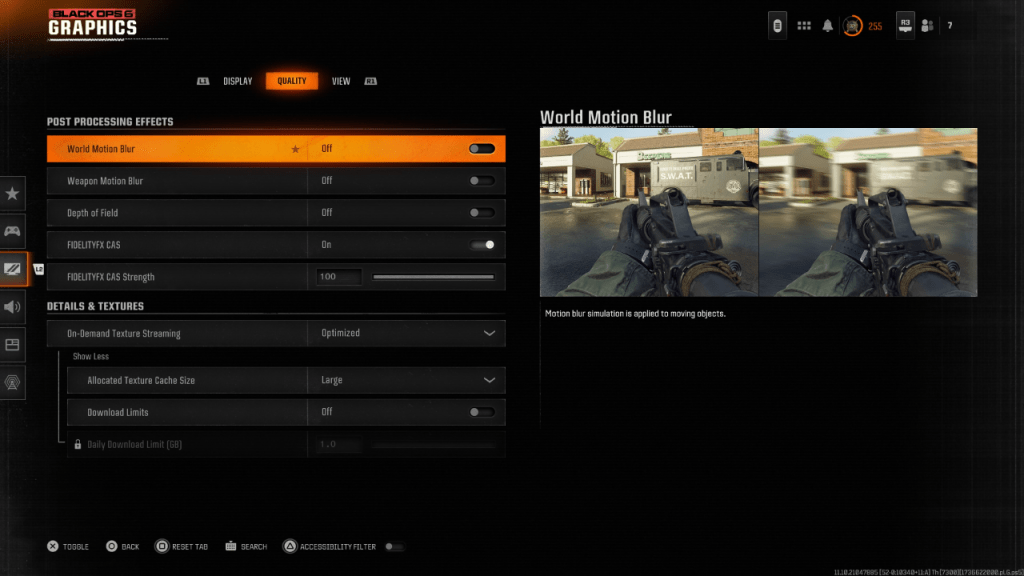
Motion Blur and Depth of Field, while enhancing cinematic feel, can negatively impact clarity in fast-paced games like Black Ops 6. To disable them:
- Navigate to the Graphics settings, then the Quality tab.
- Locate "Post Processing Effects."
- Set "World Motion Blur," "Weapon Motion Blur," and "Depth of Field" to "Off."
Enhancing Clarity and Reducing Grain
Incorrect gamma and brightness settings can also affect image quality.
- Go to the Display tab in the Graphics settings.
- Adjust the Gamma/Brightness slider until the Call of Duty logo is barely visible. A value of 50 often works well, but fine-tune as needed.
- In the Quality tab, enable "FIDELITYFX CAS." This AMD technology sharpens visuals. Increase the "FIDELITYFX CAS Strength" slider to 100 for maximum sharpness if necessary.
If issues persist, On-Demand Texture Streaming might be the problem.
Optimizing Textures and Details
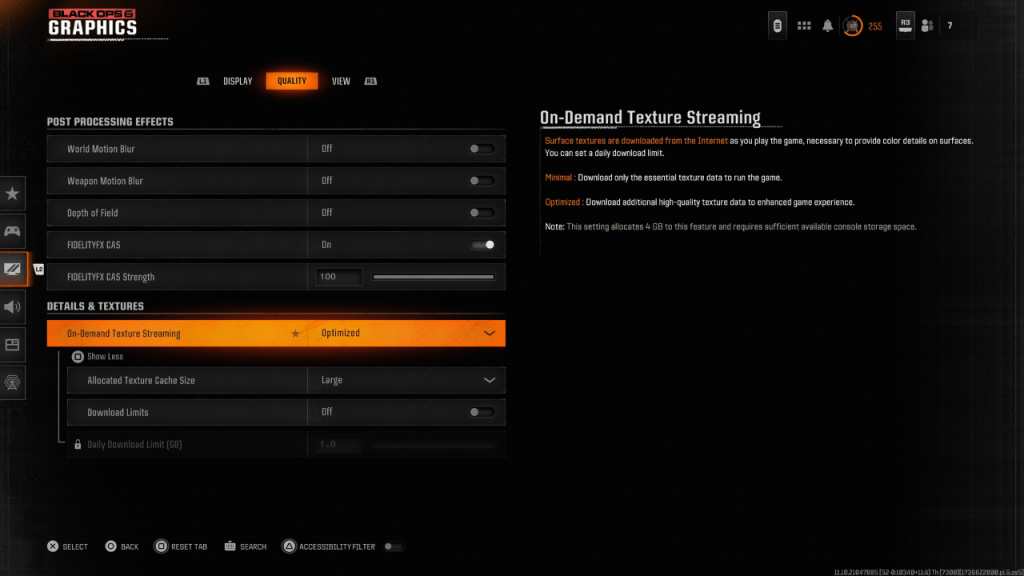
On-Demand Texture Streaming, while saving storage space, can compromise image quality.
- Access the "Details & Textures" settings under the Quality tab.
- Set "On-Demand Texture Streaming" to "Optimized" for better texture downloads.
- Click "Show More" to reveal additional options.
- Set "Allocated Texture Cache Size" to "Large" (this increases storage usage).
- Consider disabling "Download Limits" if your internet plan allows (for continuous high-resolution texture downloads).
By adjusting these settings, you should significantly improve the visual fidelity of Call of Duty: Black Ops 6.
-
1
![Roblox Forsaken Characters Tier List [UPDATED] (2025)](https://imgs.ksjha.com/uploads/18/17380116246797f3e8a8a39.jpg)
Roblox Forsaken Characters Tier List [UPDATED] (2025)
Mar 17,2025
-
2

Roblox UGC Limited Codes Unveiled for January 2025
Jan 06,2025
-
3

Stardew Valley: A Complete Guide To Enchantments & Weapon Forging
Jan 07,2025
-
4

Pokémon TCG Pocket: Troubleshooting Error 102 Resolved
Jan 08,2025
-
5

Free Fire Characters 2025: Ultimate Guide
Feb 20,2025
-
6

Blood Strike - All Working Redeem Codes January 2025
Jan 08,2025
-
7

Blue Archive Unveils Cyber New Year March Event
Dec 19,2024
-
8

Roblox: RIVALS Codes (January 2025)
Jan 07,2025
-
9

Cyber Quest: Engage in Captivating Card Battles on Android
Dec 19,2024
-
10

Delta Force: A Complete Guide to All Campaign Missions
Apr 09,2025
-
Download

A Simple Life with My Unobtrusive Sister
Casual / 392.30M
Update: Mar 27,2025
-
Download

Random fap scene
Casual / 20.10M
Update: Dec 26,2024
-
Download
![Corrupting the Universe [v3.0]](https://imgs.ksjha.com/uploads/66/1719514653667db61d741e9.jpg)
Corrupting the Universe [v3.0]
Casual / 486.00M
Update: Dec 17,2024
-
4
Ben 10 A day with Gwen
-
5
Oniga Town of the Dead
-
6
A Wife And Mother
-
7
Cute Reapers in my Room Android
-
8
Permit Deny
-
9
Utouto Suyasuya
-
10
Roblox














