Splitgate 2 Best Settings for High FPS and Visibility
*Splitgate 2* is generating significant buzz as one of the most eagerly awaited games of 2025. Fans are thrilled to dive into the sequel of this beloved title. Currently in Alpha, *Splitgate 2* is still in the early stages of development, which means players might encounter crashes, frame drops, and other performance hiccups. However, you can enhance your gameplay by tweaking your settings to boost framerates and minimize input lag. Below are the optimal settings for *Splitgate 2* to help you achieve the best performance.
Splitgate 2 System Requirements
Before delving into optimization, it's crucial to check if your system meets the game's requirements. Fortunately, *Splitgate 2* is designed to be accessible, with modest system specifications.
Minimum
- Processor: Intel® Core™ i3-6100 / Core™ i5-2500K or AMD Ryzen™ 3 1200
- Memory: 8 GB RAM
- Graphics: NVIDIA® GeForce® GTX 960 or AMD Radeon™ RX 470
Recommended:
- Processor: Intel® Core™ i5-6600K / Core™ i7-4770 or AMD Ryzen™ 5 1400
- Memory: 12 GB RAM
- Graphics: NVIDIA® GeForce® GTX 1060 or AMD Radeon™ RX 580
Splitgate 2 Best Video Settings
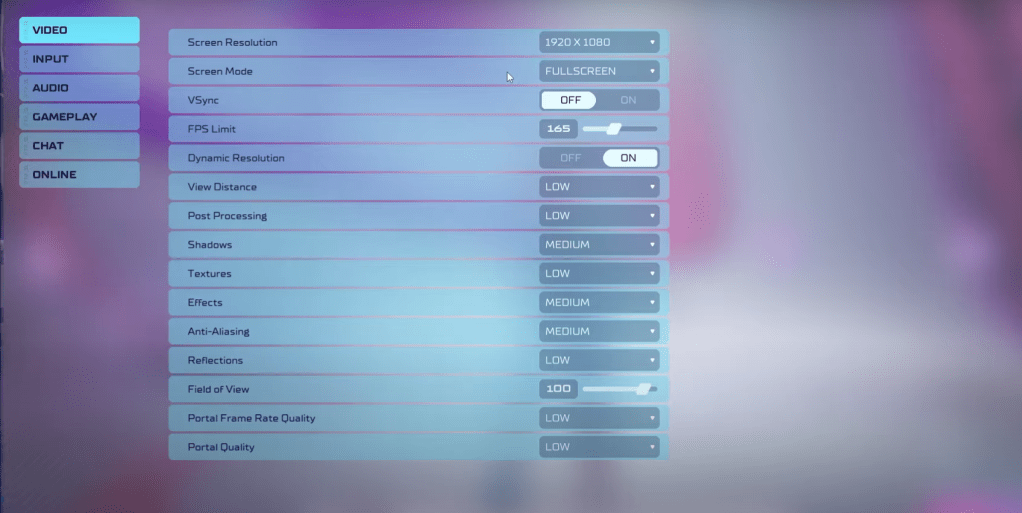
As a competitive multiplayer shooter, *Splitgate 2* demands that you prioritize performance over visual quality. Here are the settings tailored to enhance your gameplay experience, keeping in mind that the visuals may not be as stunning as with higher settings:
- Screen Resolution – Monitor’s Native (1920×1080 is common)
- Screen Mode – Use Borderless Fullscreen if you frequently Alt+Tab; otherwise, opt for Fullscreen.
- VSync – Off, as it can introduce significant input lag
- FPS Limit – Set to your monitor’s refresh rate (e.g., 60, 144, 165, 240)
- Dynamic Resolution – On, though try it Off as well to see which works best for your system
- View Distance – Low
- Post Processing – Low
- Shadows – Medium, but switch to Low if you're on an older system
- Effects – Low
- Anti-Aliasing – Low, but increase if you notice shimmering
- Reflection – Low
- Field of View – Max is ideal for a competitive edge, but reducing it by 3-4 can improve performance
- Portal Frame Rate Quality – Low
- Portal Quality – Low
In essence, most settings should be dialed to their lowest option to maximize performance. However, if you find the game too visually compromised, consider increasing Effects and Anti-Aliasing, as these have a lesser impact on performance.
The Field of View setting can significantly affect framerates. While a maximum FOV is advantageous for gaining more information in a competitive setting, reducing it slightly can provide a noticeable boost in performance without much visual compromise.
Other Recommended Settings for Splitgate 2
While these settings don't directly enhance FPS, adjusting them can improve your overall gaming experience. Start with your sensitivities; fine-tune them to suit your playstyle or use an online calculator to convert settings from other shooters you enjoy.
For Audio settings, consider lowering the in-game music volume to minimize distractions. Additionally, enabling Spatial Sound in Windows settings can enhance the accuracy of audio cues, helping you locate sound sources more effectively—a tip beneficial for gaming in general.
These are the best settings to optimize your experience in *Splitgate 2*. Enjoy the game, and may your framerates be high and your input lag be low!
-
1
![Roblox Forsaken Characters Tier List [UPDATED] (2025)](https://imgs.ksjha.com/uploads/18/17380116246797f3e8a8a39.jpg)
Roblox Forsaken Characters Tier List [UPDATED] (2025)
Mar 17,2025
-
2

Roblox UGC Limited Codes Unveiled for January 2025
Jan 06,2025
-
3

Stardew Valley: A Complete Guide To Enchantments & Weapon Forging
Jan 07,2025
-
4

Pokémon TCG Pocket: Troubleshooting Error 102 Resolved
Jan 08,2025
-
5

Free Fire Characters 2025: Ultimate Guide
Feb 20,2025
-
6

Blood Strike - All Working Redeem Codes January 2025
Jan 08,2025
-
7

Blue Archive Unveils Cyber New Year March Event
Dec 19,2024
-
8

Roblox: RIVALS Codes (January 2025)
Jan 07,2025
-
9

Cyber Quest: Engage in Captivating Card Battles on Android
Dec 19,2024
-
10

Delta Force: A Complete Guide to All Campaign Missions
Apr 09,2025
-
Download

A Simple Life with My Unobtrusive Sister
Casual / 392.30M
Update: Mar 27,2025
-
Download

Random fap scene
Casual / 20.10M
Update: Dec 26,2024
-
Download
![Corrupting the Universe [v3.0]](https://imgs.ksjha.com/uploads/66/1719514653667db61d741e9.jpg)
Corrupting the Universe [v3.0]
Casual / 486.00M
Update: Dec 17,2024
-
4
Ben 10 A day with Gwen
-
5
Oniga Town of the Dead
-
6
A Wife And Mother
-
7
Cute Reapers in my Room Android
-
8
Permit Deny
-
9
Utouto Suyasuya
-
10
Roblox














