"Guide: Connect PS5 Controller to PC Easily"
The Sony DualSense stands out as the best PS5 controller, boasting innovative features, superior grip, and ergonomic design that enhance your gaming experience on the PlayStation 5. While connecting it to the best gaming PCs may have been challenging with the DualShock 4, the DualSense offers much more robust PC support, making it a top contender among the best PC controllers. Let's dive into how straightforward it is to connect your DualSense to a PC.

Items Needed to Pair PS5 Controller with PC:
- Data-ready USB-C cable
- Bluetooth adapter for PC
Connecting your DualSense to a PC can be a bit tricky if you're not prepared. The DualSense doesn't include a USB cable when purchased separately, and not all PCs come equipped with Bluetooth. To pair your DualSense with a PC, you'll need a USB-C cable that supports data transfer (beware of cheaper cables that only provide power). This can be either a C-to-C cable if your PC has a USB-C port, or a USB-C-to-A cable if you're using the traditional rectangular USB connectors.
If your PC lacks Bluetooth, adding it is quite simple. There are numerous Bluetooth adapters available, ranging from those that fit into a PCIe slot inside your computer to those that just plug into a USB port.

Our Top Pick: Creative BT-W5 Bluetooth Transmitter
How to Pair the PS5 Controller to PC over USB

- Plug your selected USB cable into an open port on your PC.
- Plug the other end of the cable into the USB-C port on your DualSense controller.
- Wait for your Windows PC to recognize the DualSense controller as a gamepad.
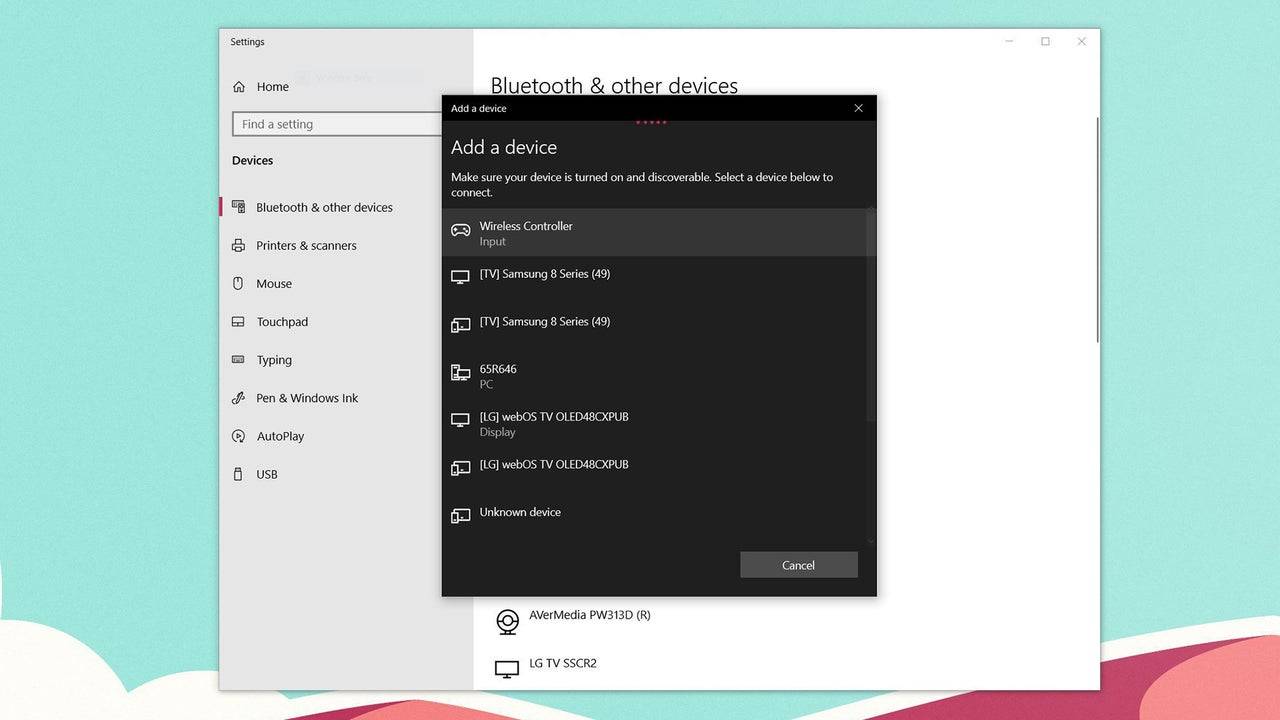
How to Pair the PS5 DualSense Controller to PC over Bluetooth
- Access your PC’s Bluetooth settings by pressing the Windows key, typing "Bluetooth", and selecting Bluetooth & other devices from the menu.
- Select Add Bluetooth or other device.
- Choose Bluetooth in the pop-up window.
- On your DualSense controller (with it disconnected and powered off), press and hold the PS Button and Create button (next to the D-Pad) at the same time until the light bar under the touchpad begins to blink.
- On your PC, select your DualSense controller from the list of available Bluetooth devices.
-
1
![Roblox Forsaken Characters Tier List [UPDATED] (2025)](https://imgs.ksjha.com/uploads/18/17380116246797f3e8a8a39.jpg)
Roblox Forsaken Characters Tier List [UPDATED] (2025)
Mar 17,2025
-
2

Roblox UGC Limited Codes Unveiled for January 2025
Jan 06,2025
-
3

Stardew Valley: A Complete Guide To Enchantments & Weapon Forging
Jan 07,2025
-
4

Pokémon TCG Pocket: Troubleshooting Error 102 Resolved
Jan 08,2025
-
5

Free Fire Characters 2025: Ultimate Guide
Feb 20,2025
-
6

Blood Strike - All Working Redeem Codes January 2025
Jan 08,2025
-
7

Blue Archive Unveils Cyber New Year March Event
Dec 19,2024
-
8

Roblox: RIVALS Codes (January 2025)
Jan 07,2025
-
9

Cyber Quest: Engage in Captivating Card Battles on Android
Dec 19,2024
-
10

Delta Force: A Complete Guide to All Campaign Missions
Apr 09,2025
-
Download

A Simple Life with My Unobtrusive Sister
Casual / 392.30M
Update: Mar 27,2025
-
Download

Random fap scene
Casual / 20.10M
Update: Dec 26,2024
-
Download
![Corrupting the Universe [v3.0]](https://imgs.ksjha.com/uploads/66/1719514653667db61d741e9.jpg)
Corrupting the Universe [v3.0]
Casual / 486.00M
Update: Dec 17,2024
-
4
Ben 10 A day with Gwen
-
5
Oniga Town of the Dead
-
6
A Wife And Mother
-
7
Cute Reapers in my Room Android
-
8
Permit Deny
-
9
Utouto Suyasuya
-
10
Roblox














