4K Netflix Streaming Guide for Non-4K Users
Streaming platforms like Netflix and Max have revolutionized how we consume content, offering everything from reality TV to critically acclaimed films directly to our living rooms. Gone are the days of risking a 'Chicken Jockey' incident at the theater; instead, you can enjoy a cinematic experience from your couch. Our comprehensive guide will walk you through how to achieve the highest fidelity streaming on Netflix by streaming in 4K.
How to Stream Netflix in 4K
First, you need to ensure you're subscribed to the right Netflix plan. Not all plans support 4K streaming. The Streaming (with Ads) and Standard plans cap your resolution at 1080p. To unlock 4K streaming, you'll need to upgrade to the Premium Plan.
Here are the current Netflix US plans and their prices:
- Standard with ads: $7.99 per month (No 4K)
- Standard: $17.99 per month (No 4K)
- Premium: $24.99 per month (4K streaming)
Do you have the right equipment for 4K?
Next, verify that your hardware supports 4K streaming. Your monitor or smart TV must be capable of displaying a 4K (3840 x 2160) resolution. If you're using an external streaming device like a Fire Stick or an Apple TV, it must also support 4K. Additionally, the cables connecting your device to your TV should be up to the task. Netflix recommends using a Premium High Speed HDMI or Ultra High Speed HDMI cable for 4K streaming.
 Budget 4K Streaming Device
Budget 4K Streaming Device
Amazon Fire TV Stick 4K Max
1See it at Amazon
 HDMI for 4K
HDMI for 4K
Belkin HDMI 2.1 Ultra High Speed
1See it at Amazon
 Best 4K TV
Best 4K TV
LG 65" Class OLED evo C4
0See it at Amazon
 Best 4K Monitor (for gaming too)
Best 4K Monitor (for gaming too)
Asus ROG Swift PG32UCDP
0See it at Best Buy
Check your playback settings
After confirming your plan and equipment, adjust your playback settings. Log into your Netflix account on your PC, click on your profile icon, and select 'Manage Profiles'. Navigate to the specific account you want to use for 4K streaming, scroll down to 'Playback Settings', and set it to 'High'. This setting will enable 4K streaming for content that supports it.
Keep in mind that selecting 'High' may lead to more buffering or freezing if your internet connection isn't robust enough. Also, be aware that streaming in 4K consumes more data, which could quickly deplete your mobile data allowance.
Are There Other Ways to Watch Netflix Movies and Shows in 4K?
While streaming is the most convenient option, physical media still has its place. The resurgence of Blu-Ray has brought select Netflix originals like Daredevil, Arcane, The Crown, Stranger Things, and Wednesday to physical formats. Owning these Blu-Ray editions ensures you can enjoy your favorite shows even if they're removed from the streaming service. In an era where content can disappear overnight, physical copies offer a lasting solution.
![Arcane: League of Legends - Season One - Limited Edition Steelbook 4K Ultra HD + Blu-ray [4K UHD]](https://imgs.ksjha.com/uploads/94/680865e754098.webp) Arcane: League of Legends - Season One - Limited Edition Steelbook 4K Ultra HD + Blu-ray [4K UHD]
Arcane: League of Legends - Season One - Limited Edition Steelbook 4K Ultra HD + Blu-ray [4K UHD]
13See it at Amazon
-
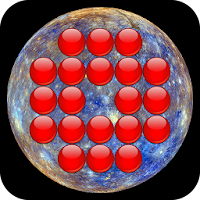
Solitaire Universe
-

Cockatiel Singing : Cockatiel Sounds
-
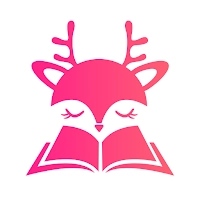
DeerFiction-Reading Romance
-

Bluff My Call
-

Domino - Offline Dominoes
-

Fruits Mania:Belle's Adventure
-

Swappa - Buy & Sell Used Tech
-

Add Audio To Video
-

RADIO ECUADOR : Free Ecuadorian stations live
-

Candy Chess
-

Amazing Pets
-

Darya App • Watch Series, Movies, TV Shows
-
1
![Roblox Forsaken Characters Tier List [UPDATED] (2025)](https://imgs.ksjha.com/uploads/18/17380116246797f3e8a8a39.jpg)
Roblox Forsaken Characters Tier List [UPDATED] (2025)
Mar 17,2025
-
2

Roblox UGC Limited Codes Unveiled for January 2025
Jan 06,2025
-
3

Stardew Valley: A Complete Guide To Enchantments & Weapon Forging
Jan 07,2025
-
4

Pokémon TCG Pocket: Troubleshooting Error 102 Resolved
Jan 08,2025
-
5

Free Fire Characters 2025: Ultimate Guide
Feb 20,2025
-
6

Blood Strike - All Working Redeem Codes January 2025
Jan 08,2025
-
7

Blue Archive Unveils Cyber New Year March Event
Dec 19,2024
-
8

Roblox: RIVALS Codes (January 2025)
Jan 07,2025
-
9

Delta Force: A Complete Guide to All Campaign Missions
Apr 09,2025
-
10

Cyber Quest: Engage in Captivating Card Battles on Android
Dec 19,2024
-
Download

A Simple Life with My Unobtrusive Sister
Casual / 392.30M
Update: Mar 27,2025
-
Download

Random fap scene
Casual / 20.10M
Update: Dec 26,2024
-
Download
![Corrupting the Universe [v3.0]](https://imgs.ksjha.com/uploads/66/1719514653667db61d741e9.jpg)
Corrupting the Universe [v3.0]
Casual / 486.00M
Update: Dec 17,2024
-
4
Ben 10 A day with Gwen
-
5
Oniga Town of the Dead
-
6
A Wife And Mother
-
7
Cute Reapers in my Room Android
-
8
Permit Deny
-
9
Utouto Suyasuya
-
10
Roblox


