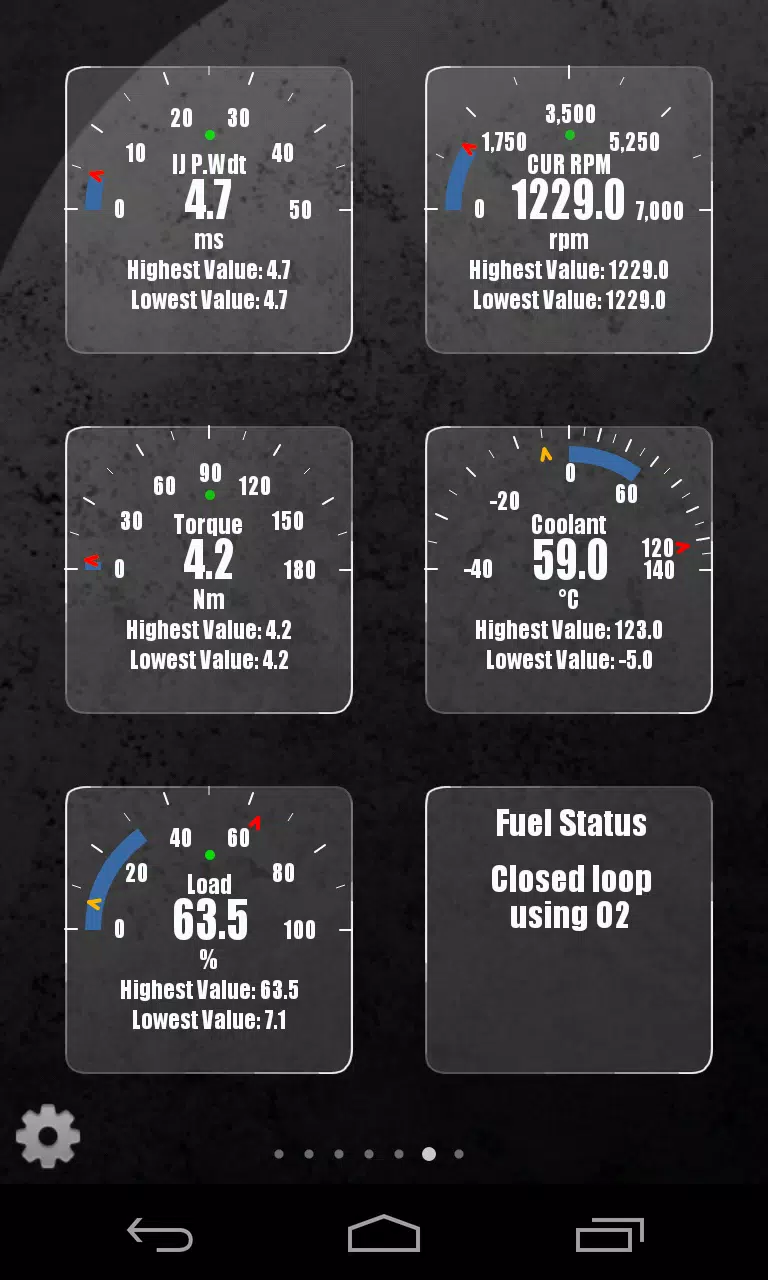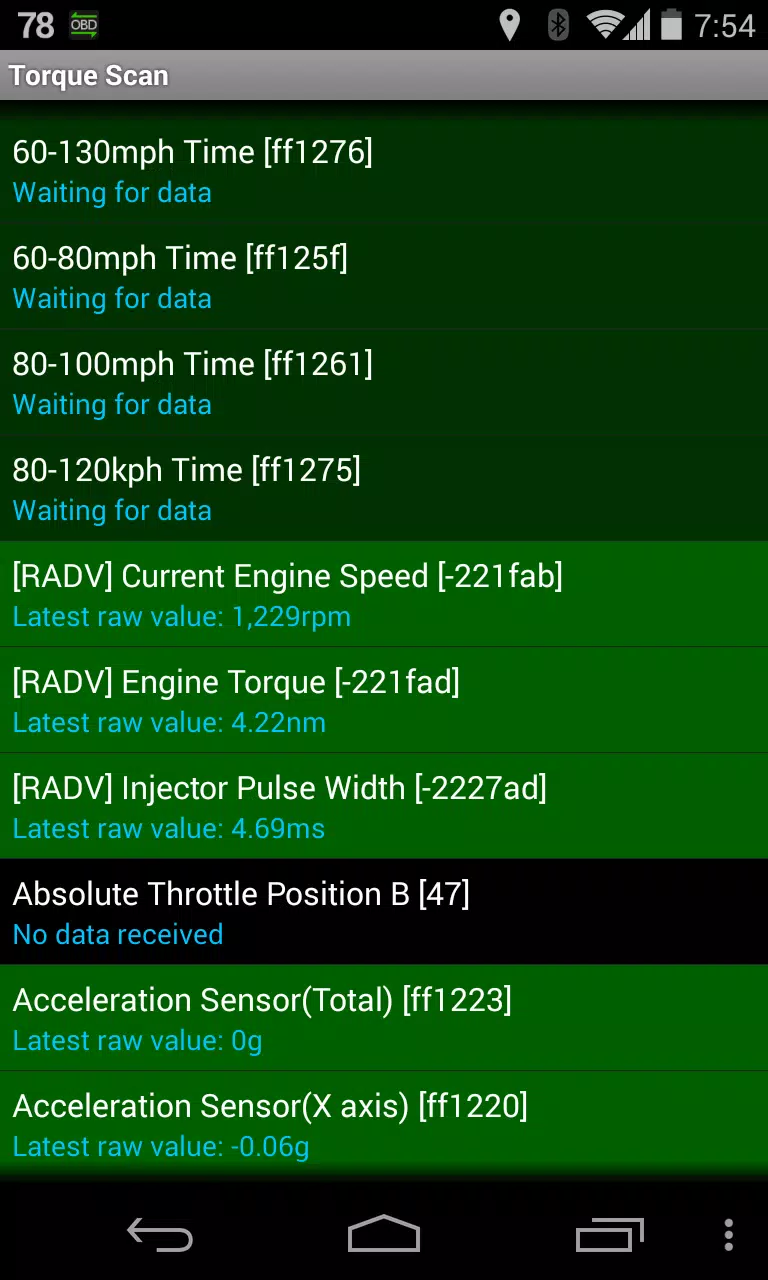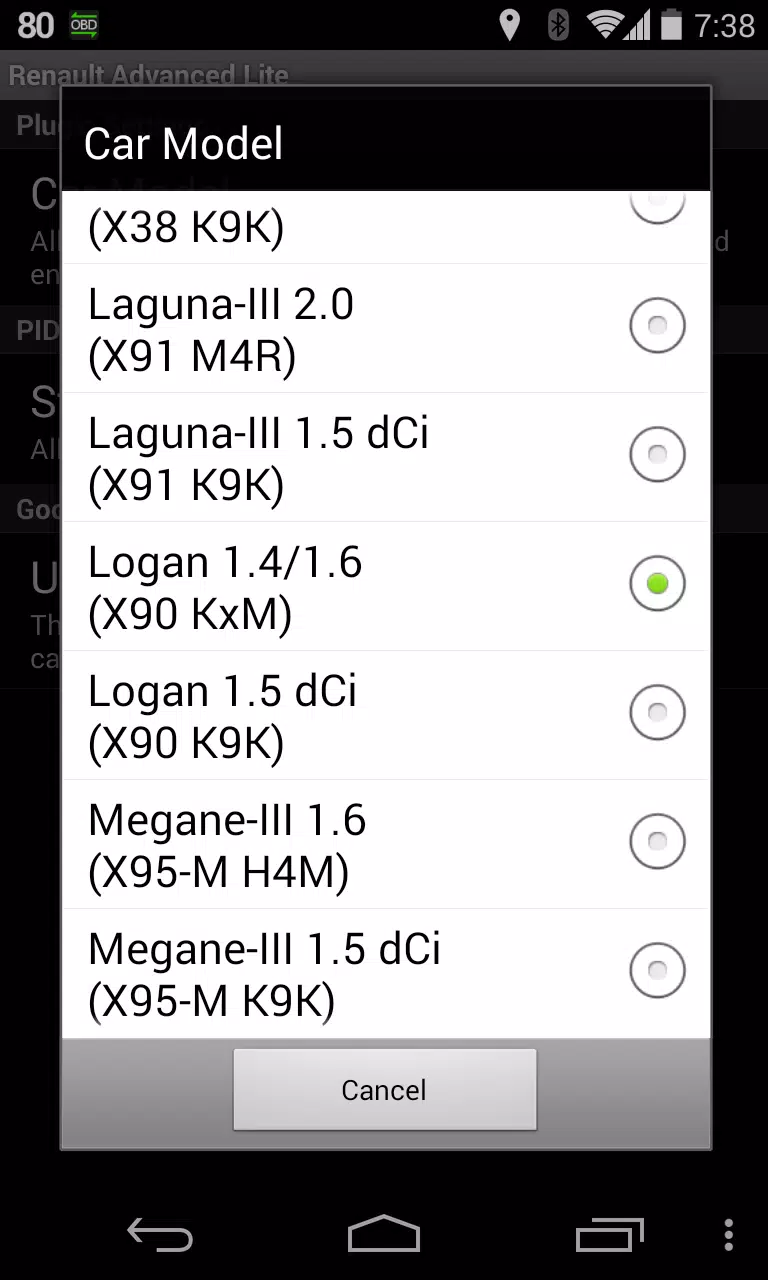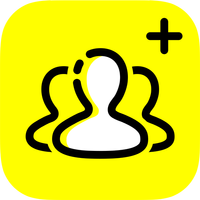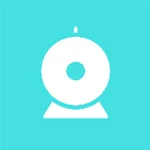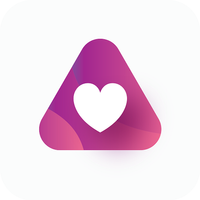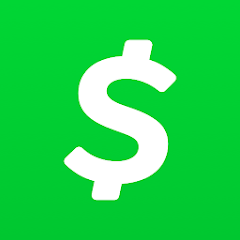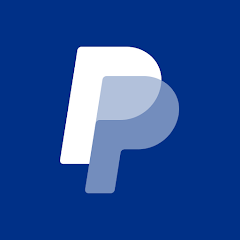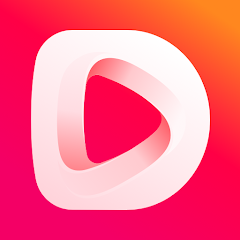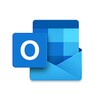Enhance your vehicle diagnostics experience by integrating the Advanced LT plugin into Torque Pro. This powerful add-on allows you to monitor specific RENAULT parameters in real-time, giving you deeper insight into your car’s performance and engine health. With support for a wide range of RENAULT models equipped with DiagOnCan (CANBUS ONLY), Advanced LT expands the list of available PIDs and sensors directly within Torque Pro.
The plugin is especially useful for users looking to access advanced sensor data from their RENAULT vehicles. Please note that while other RENAULT models or engines may be compatible, testing has been conducted only on the following supported models:
- Captur 1.2 (X87 H5F)
- Captur 1.5 dCi (X87 K9K)
- Clio-III 1.6 (X85 KxM)
- Clio-III 1.5 dCi (X85 K9K)
- Duster 1.6 (X79 K4M)
- Duster 1.5 dCi (X79 K9K)
- Fluence 1.6 (X38 H4M)
- Fluence 1.5 dCi (X38 K9K)
- Laguna-III 2.0 (X91 M4R)
- Laguna-III 1.5 dCi (X91 K9K)
- Logan 1.4/1.6 (X90 KxM)
- Logan 1.5 dCi (X90 K9K)
- Megane-III 1.6 (X95-M H4M)
- Megane-III 1.5 dCi (X95-M K9K)
- Sandero 1.6 (B90 KxM)
- Sandero 1.5 dCi (B90 K9K)
- Scenic-III 1.6 (X95-S H4M)
- Scenic-III 1.5 dCi (X95-S K9K)
- Symbol 1.6 (L35 KxM)
Advanced LT does not include calculated sensors such as Injector Duty Cycle (%) in its base version, though these features may be introduced in future updates. For more information about RENAULT engines, visit [this page](http://en.wikipedia.org/wiki/List_of_RENAULT_engines).
Installation Instructions
- After downloading the plugin from Google Play, confirm it appears in the list of installed applications on your Android device.
- Launch Torque Pro and tap the "Advanced LT" icon.
- Select the correct engine type and return to the main screen of Torque Pro.
- Navigate to the "Settings" menu in Torque Pro.
- Verify that the plugin is listed under "Plugins" > "Installed Plugins".
- Scroll down and select "Manage extra PIDs/Sensors".
- If you haven't added any custom or predefined PIDs before, this list will likely be empty.
- From the menu, choose "Add predefined set".
- Be sure to select the entry corresponding to your specific RENAULT engine type.
- Once selected, additional sensor entries should appear in your Extra PIDs/Sensors list.
Adding Displays
- After adding the new sensors, go to the Realtime Information or Dashboard section.
- Press the menu key and select "Add Display".
- Choose your preferred display type—Dial, Bar, Graph, Digital Display, etc.
- Select the desired sensor from the list. Sensors provided by Advanced LT are prefixed with "[RADV]" and appear right after the time sensors at the top of the list.
Additional features and parameters will be added in future releases of Advanced LT. If you have feedback, comments, or suggestions, feel free to share them with the development team.
What's New in Version 2.0
Last updated on December 14, 2019
- Improved handling of API26+ for third-party plugins, aligning with Torque’s main fix for better compatibility and performance.
2.0
829.1 KB
Android 4.1+
com.ideeo.rnadvancedlite